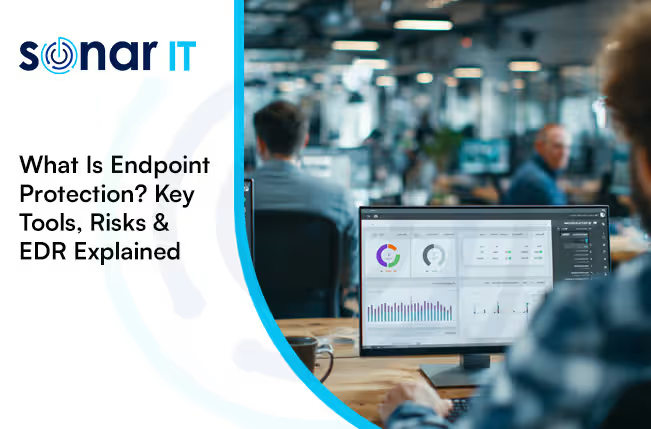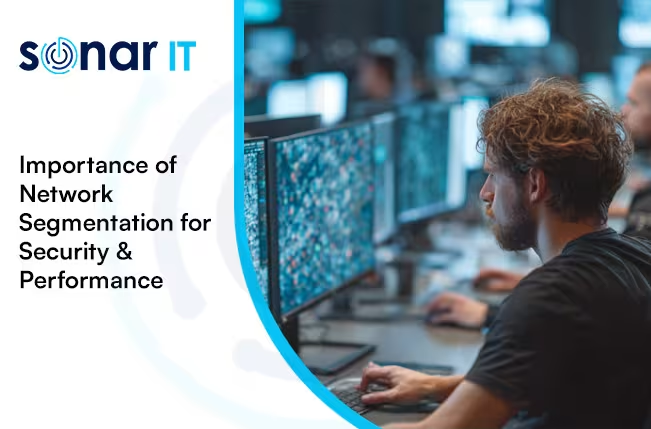How to Reset Your Password on Microsoft 365: A Simple Guide for Non-Techies
How to Reset Your Microsoft 365 Password – A Simple Step-by-Step Guide
Forgot your Microsoft 365 password? Don’t panic — it happens to everyone. Whether you're an individual user or part of a company, resetting your Microsoft 365 login credentials is straightforward, and you don’t need to be a tech expert to do it.
In this blog, we’ll walk you through the exact steps to reset your Microsoft 365 password, improve your account security, and know when to contact business IT support for help.
Why You Might Need to Reset Your Microsoft 365 Password
There are a number of situations where a password reset is necessary:
- You’ve forgotten your Microsoft 365 password
- Your business IT support team has requested a password change
- You’ve received a Microsoft security alert about suspicious activity
- You think someone else might have gained access to your account
If any of these apply, follow the steps below to recover access quickly and securely.
Step-by-Step Guide to Reset Your Microsoft 365 Password
Step 1: Go to the Microsoft 365 Password Reset Page
- Open your web browser and go to password reset page.
- Select “I forgot my password” and click Next.
Step 2: Enter Your Email Address
- Type in your Microsoft 365 email address (e.g., you@yourbusiness.com).
- Enter the characters shown in the security captcha to verify you’re not a robot.
- Click Next.
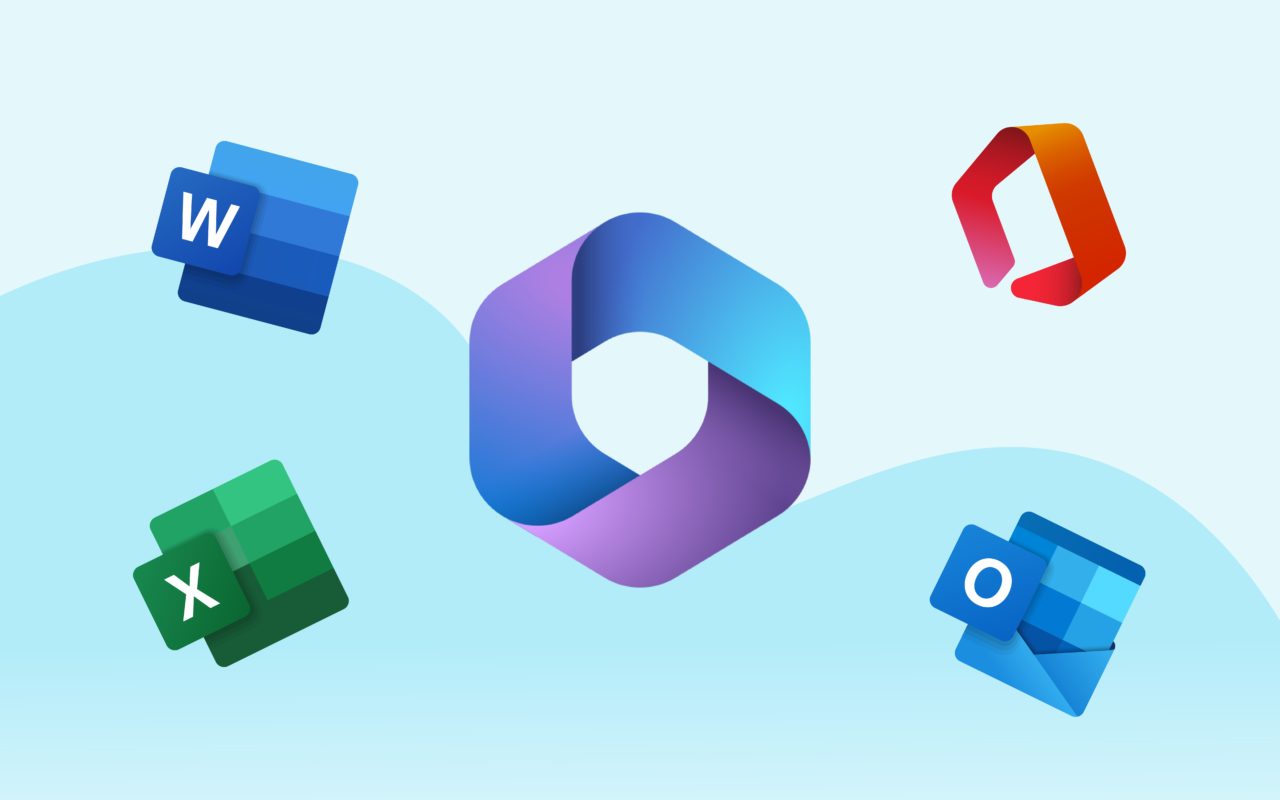
Step 3: Verify Your IdentityMicrosoft needs to confirm it's really you. You’ll be given different options based on what’s linked to your account:
- Send a verification code to your registered email
- Send a text message with a code to your phone
- Use an authentication app (if enabled)
Select your preferred method and enter the code when you receive it.
Step 4: Create a New Password
- Enter a new password (make sure it’s strong and unique).
- Confirm the password by typing it again.
- Click Finish.
What If You Can’t Reset Your Password?
Sometimes you won’t have access to your backup email or phone number — which makes self-service recovery tricky.
Here’s what to do:
- For Business Users:
Contact your company’s Microsoft 365 admin or internal IT support team. They can reset your password through the admin portal. - For Personal Accounts:
Use Microsoft’s account recovery form:
👉 https://account.live.com/acsr
Your password has now been successfully reset!What If You Can’t Reset Your Password?If you don’t have access to your email or phone number for verification, you may need help from Business IT Support or your Microsoft 365 admin.Here’s what to do:
- For Business Users: Contact your IT department or the person who manages Microsoft 365 for your company.
- For Personal Accounts: Try Microsoft’s account recovery form at account.live.com/acsr.
Tips to Keep Your Microsoft 365 Account Secure
- Use a Strong Password: Avoid common words and use a mix of letters, numbers, and symbols.
- Enable Multi-Factor Authentication (MFA): This adds an extra layer of security by requiring a second form of verification.
- Change Your Password Regularly: This helps keep your account safe from hackers.
- Keep Your Recovery Info Updated: Ensure your phone number and backup email are always current.
Final Thoughts
Resetting your Microsoft 365 password is quick and easy if you follow these steps. Whether you’re managing your own account or working with Business IT Support, staying on top of your login details will help keep your account secure. If you found this guide helpful, share it with others who might need help with a password reset on Microsoft 365!
.svg)