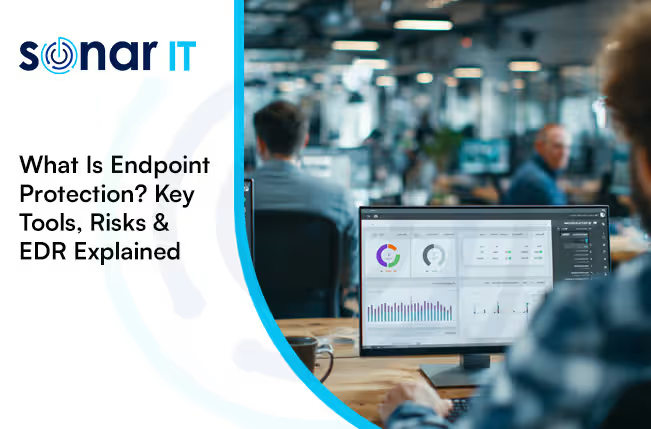Turn off Google Chrome’s built-in password manager.
Why You Should Use an External Password Manager Instead of Saving Passwords in Your Browser
How can I improve my password security? This is a question we get asked a lot at Sonar IT and our answer is clear: use an external password manager rather than saving your credentials directly in your web browser.
Saving passwords in browsers like Chrome or Edge may seem convenient, but it poses significant security risks. Not only can saved passwords be duplicated across devices without control, but browsers are also more vulnerable to hacking and malware attacks compared to dedicated password management tools.
The Hidden Risks of Browser Password Managers
Many people don’t realise that using built-in browser password managers can lead to serious vulnerabilities:
- Duplicate Passwords Stored Everywhere: If your browser syncs passwords across devices, your credentials might be stored on multiple machines — increasing exposure risk.
- Easier Target for Hackers: Browser password vaults are often easier to extract than those stored in dedicated, encrypted password managers.
- Limited Control for IT Teams: When employees leave or change roles, removing access to browser-saved passwords is difficult or impossible, unlike centralised password managers.
If you’re currently relying on your browser to remember your passwords, we highly recommend disabling this feature. Watch this video to learn why it’s essential and how to turn off your browser’s password manager safely.
How to Disable Chrome’s Built-in Password Manager
If you visit the same sites frequently, Chrome likely offers to save your login details. However, if you already use an external password manager, this can create confusion with multiple saved passwords.
Here’s a simple guide to turn off Chrome’s built-in password manager:
- Click the Chrome menu in the taskbar (three dots in the upper right corner)
- Select Settings
- Scroll to the Autofill section and click Passwords
- Toggle off Offer to save passwords and Auto Sign-in
After disabling, make sure to delete any passwords stored in Chrome to prevent overlap or security risks.
Why Add a Password Manager to Your Cyber Security Toolkit?
If you don’t already have a password manager, it’s time to consider adding one. External password managers offer many benefits:
- Generate Strong, Unique Passwords: No more weak or reused passwords that are easy targets for hackers.
- Securely Store Passwords: All your credentials are encrypted and stored safely in one place.
- Auto-Fill Login Boxes: Conveniently sign into websites and applications without typing passwords manually.
Did you know that over 50% of people reuse the same password across multiple sites? This practice dramatically increases your vulnerability to cyber-attacks like credential stuffing or brute force hacks. Don’t be part of that statistic — invest in your security now.
Which Password Manager Should You Choose?
Not sure which password manager to trust? Sonar IT works with some of the leading password management solutions tailored for businesses of all sizes. If you want expert advice on the best option for your organisation, reach out to us today.
Need Additional IT Support for Your Business?
Protecting your passwords is just one part of a strong cybersecurity strategy. If you require comprehensive IT support, from network security to cloud solutions, Sonar IT is one of the top IT companies in London ready to assist you.
Contact us by phone at 0203 011 0805 or email ontheradar@sonarit.co.uk to discuss how we can help safeguard your business and improve your IT infrastructure.
Don’t leave your passwords vulnerable, switch to a dedicated password manager and strengthen your security today!
.svg)