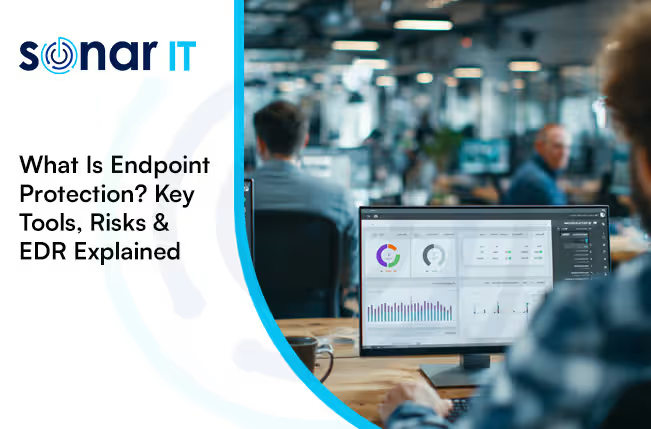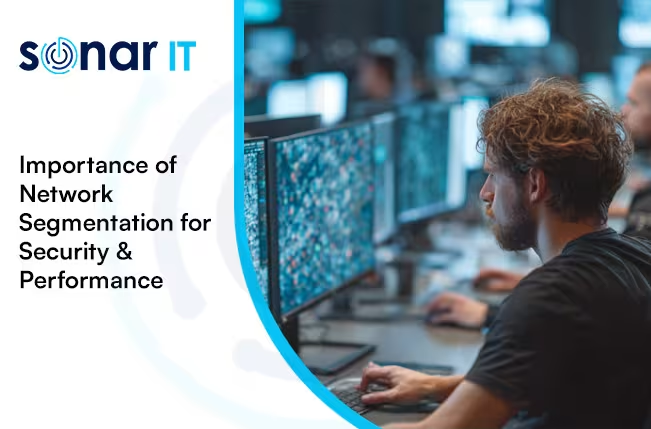No More "File Too Large to Send" Woes with Microsoft's Outlook Update!
Struggling to Send Large Email Attachments in Outlook? That’s About to Change
If you’ve ever tried to send a big file via email—maybe a client presentation, a high-res image set, or a contract in PDF format—you've probably hit that dreaded wall:
“The file you’re trying to send is too large.”
It’s frustrating, disruptive, and a productivity killer, especially when you're working against a deadline. Compressing files, uploading to third-party tools, or resorting to USB transfers can add needless friction to your day.
But there’s good news on the horizon.
Microsoft has just announced a major improvement to Outlook that will make the “file too large” error a thing of the past. Thanks to a new integration with OneDrive, Microsoft’s trusted cloud storage service, Outlook users can now send large files effortlessly—no compressing or workarounds required.
Outlook and OneDrive: A Seamless New Integration
This new feature was officially announced on the Microsoft 365 Roadmap, confirming that Outlook will soon automatically upload oversized attachments to OneDrive.
Here’s how it works:
- When you attempt to attach a file that exceeds Outlook’s maximum attachment size (usually around 20MB–34MB depending on the service), Outlook will prompt you to upload the file to OneDrive instead.
- The file is then securely stored in your OneDrive account, and Outlook will automatically insert a sharing link into your email.
- The recipient receives your email with a clickable link to the file, bypassing the attachment size limits altogether.
It’s a smart, seamless solution that enhances both usability and security.
Who’s Getting the Update First?
Microsoft is beginning the rollout with Android users, who will get the feature first. But don’t worry—support for Windows, macOS, iOS, and web-based Outlook users will follow shortly.
If your business uses Microsoft 365, expect to see the change within the next few weeks, depending on your platform and update cycle.
Why This Outlook Update Is a Game-Changer for Businesses
The integration of OneDrive directly into Outlook’s attachment flow might seem like a small change—but it’s actually a significant leap in productivity and workflow efficiency.
Here’s why:
1. Save Time and Eliminate Attachment Hassles
How much time have you lost resizing images, compressing documents, or trying to find the right workaround just to send an email?
With this update, Outlook automatically handles the logistics:
- No need for manual compression
- No need to juggle third-party file-sharing tools
- No more failed send attempts
This saves valuable minutes (or hours!) every week, especially for teams working with media, CAD files, PDFs, or high-resolution content.
2. Enhanced Security and Compliance
Many businesses turn to external tools like WeTransfer or Dropbox when Outlook fails to send large attachments—but these often sit outside your organisation’s secure ecosystem.
By using OneDrive, Microsoft ensures:
- End-to-end encryption
- Access control and permission settings
- Audit trails for tracking who accesses your files
- Seamless integration with Microsoft Defender and DLP (Data Loss Prevention) policies
This makes the new system far more compliant with standards like GDPR, Cyber Essentials, or ISO 27001.
3. Better Collaboration and File Management
Sending large files as OneDrive links rather than static email attachments brings additional benefits:
- Live file updates: If you need to revise the file after sending, just update it in OneDrive. No need to resend the email.
- Version control: Microsoft 365 automatically tracks document versions.
- Shared workspaces: Collaborate in real time using Microsoft Office apps (like Word, Excel, PowerPoint) directly from the link.
This feature improves how businesses communicate, collaborate, and deliver work—especially in hybrid and remote environments.
4. Mobile-First Experience
With the first wave going to Android Outlook users, Microsoft is doubling down on its mobile-first strategy.
This is especially helpful for:
- Remote workers or sales staff on the go
- Teams working from mobile devices or tablets
- Field engineers and professionals needing to send documentation on-site
The ease of sharing large files via mobile Outlook and OneDrive reduces the friction of working from smaller devices.
What Should Your Business Do Now?
If you're using Microsoft 365, there’s nothing you need to do to “turn on” this feature—it will be rolled out automatically.
But that doesn’t mean you should wait passively. Here’s how to prepare your team and make the most of the new Outlook-OneDrive integration:
1. Train Your Staff
Make sure everyone knows how the new process works, especially those frequently dealing with large files. Offer a short internal session or guide on how to attach files over the size limit.
2. Audit File Storage Practices
Now’s a great time to standardise cloud-based storage policies. If your team still stores files locally or on outdated systems, move them to OneDrive or SharePoint to streamline collaboration.
3. Review Your Microsoft 365 Setup
Are you taking full advantage of your Microsoft 365 subscription? This update is just one of many features designed to optimise productivity. Speak with your IT provider about:
- Security configurations
- File retention policies
- Access control across teams
4. Update Company Devices
Ensure all company devices are running updated versions of Outlook and OneDrive to avoid compatibility issues. This is particularly important for older Windows machines.
Let Us Help You Maximise Microsoft 365
At Sonar IT, we specialise in helping businesses across Essex and London make the most of their Microsoft 365 environments.
We can help you:
- Set up cloud storage structures across teams
- Optimise Microsoft Outlook and OneDrive integration
- Train staff on productivity-boosting features
- Secure your data with the right compliance policies
Whether you’re a small business or an established enterprise, we’ll tailor solutions to fit your exact needs.
Final Thoughts: A Small Feature With Big Impact
Microsoft’s new OneDrive integration with Outlook may seem like a simple tweak—but for businesses that rely heavily on email communication, it’s a huge productivity boost.
No more error messages. No more wasted time. No more unnecessary workarounds.
It’s another step towards making Microsoft 365 the ultimate business productivity suite, built for speed, collaboration, and security.
If you’re ready to unlock the full potential of your Microsoft tools, get in touch with our team today. We’re here to help you stay productive, protected, and prepared for the future.
.svg)