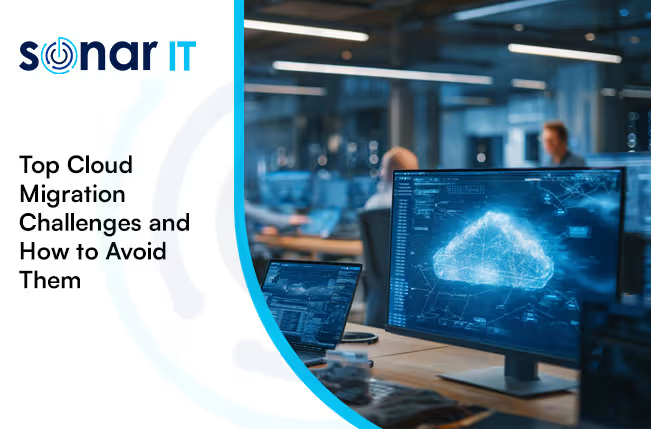Microsoft Teams Walkie Talkie: Instant Team Communication at the Push of a Button
Unlock Real-Time Team Communication with Microsoft Teams Walkie Talkie
If you’re someone who loves exploring new features in Microsoft Teams, you may have already noticed the Walkie Talkie feature in preview. What once seemed like a fun gimmick is now a fully launched tool — available on both iOS and Android devices — ready to transform how your team communicates.
What is the Microsoft Teams Walkie Talkie Feature?
Remember the classic walkie talkies from the 1980s? These handy gadgets let you press a button to talk instantly with anyone tuned to the same channel, creating real-time voice conversations without the need for a phone call.
The Teams Walkie Talkie feature works exactly the same way, but on your smartphone or tablet. Instead of making a traditional call, you simply push a button in the Teams app, and your message broadcasts instantly to your entire team or channel — all in real time.
How Does It Work?
- Push-to-talk: Press and hold the walkie talkie button to speak, release it to listen.
- Real-time voice communication: Everyone in your team channel hears your message instantly.
- Cross-platform: Available on both Android and iOS devices.
- Works when locked: Even if your phone screen is off, you can still receive messages.
- Internet connection required: The feature works over Wi-Fi or cellular data.
Who Benefits Most from Walkie Talkie in Teams?
Originally designed for front-line workers like retail staff, healthcare professionals, and manufacturing teams, Walkie Talkie lets employees communicate securely and instantly — no need for extra devices or frustrating automated phone systems.
But the benefits extend far beyond front-line roles. Remote teams, hybrid workers, and even office-based staff can use Walkie Talkie to:
- Speed up communication with instant voice messages
- Reduce the back-and-forth of emails or chat
- Collaborate more effectively when multitasking or away from desks
Why Your Business Should Enable Walkie Talkie in Microsoft Teams
- Simplify communication: No more dialing numbers or waiting on hold.
- Improve responsiveness: Get instant updates from your team.
- Boost collaboration: Keep remote and on-site workers connected in real time.
- Cut costs: Use devices your team already has — no extra hardware needed.
How to Enable Walkie Talkie in Teams
Before your team can use Walkie Talkie, it needs to be enabled in the Microsoft Teams Admin Centre. Fortunately, this is a straightforward process for IT administrators:
- Log in to the Microsoft Teams Admin Centre.
- Navigate to Teams apps > Manage apps.
- Find and enable the Walkie Talkie app.
- Assign policies to users or groups to allow access.
Once enabled, your team members can start using the push-to-talk feature immediately.
Ready to Boost Your Team’s Communication?
If your business uses Microsoft Teams and wants to streamline real-time communication, Walkie Talkie is a feature worth exploring. It’s simple, cost-effective, and built into the tools your employees already use.
Need help setting up Microsoft Teams features or managing your digital workspace? Contact us today — we’re here to help your team communicate better.
.svg)